Working on a task
- All Apps
- Feb 16
- 3 min read
This post will explain how to add a task and work on tasks.
The task tables in DataGrows are scheduled in two ways:
Automated tasks are scheduled based on the services you switch on in the Client table. They have been designed to schedule in a timeframe that makes it easy to work on tasks. Automated tasks will only be scheduled once you can work on them. There is no point in scheduling too far into the future and cluttering your views. As tasks are marked as completed, your list for the month will get shorter and shorter until the tasks for the next period are scheduled.

Manual or Adhoc tasks are added manually as these occur in an interval that we cannot predict. Manual tables include the tables in the Adhoc department, as well as the CIPC tasks table and SARS tasks table. These tasks occur in intervals that we cannot predict.
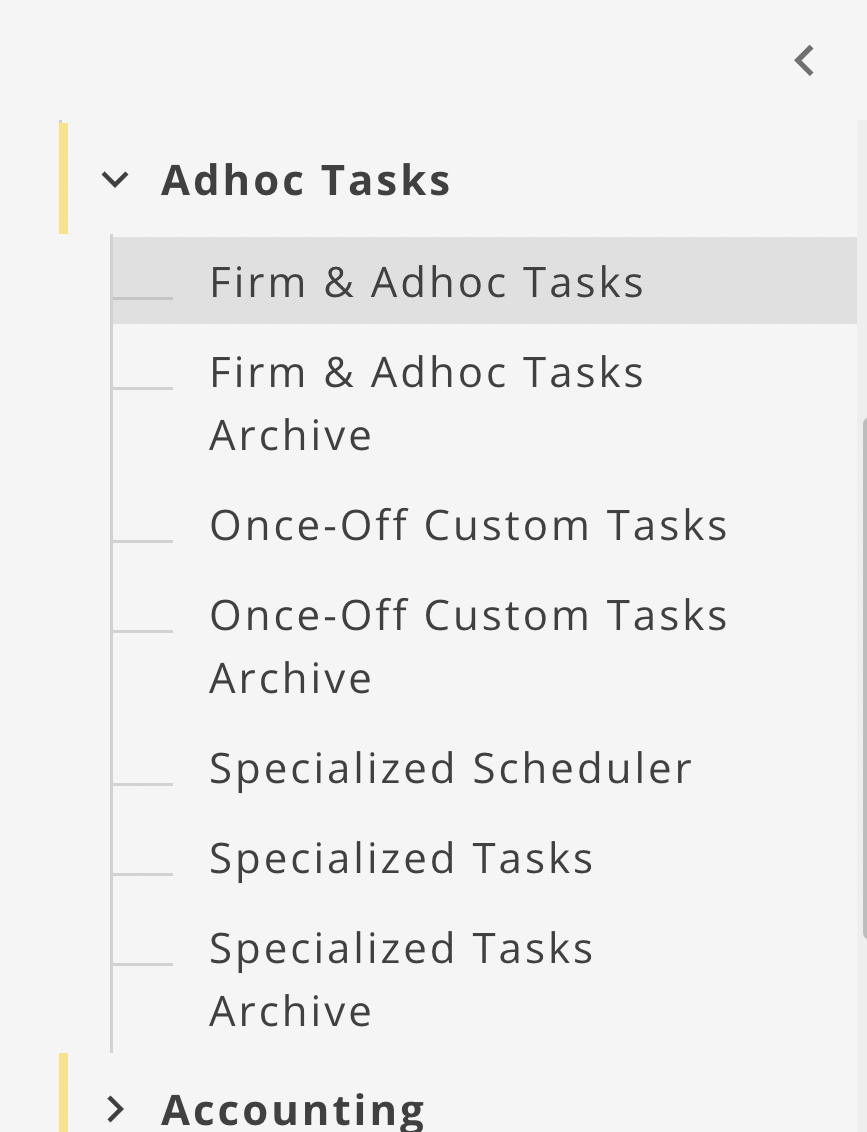
In this post, we will cover:
A typical day in DataGrows
How to add a manual task or a backlog task.
For all our automated tables, tasks are scheduled based on the services that you have switched on for that client in the Client table. If you want to add a backlog task or a task to one of our manual tables, you can click on 'ADD RECORD' in the top right corner of that task table. Then complete the form and click Save&New.

Working on a task
To work on a task:
Go directly to the relevant task table or navigate to the task through The All Tasks Due Detail table or the Client table to see all tasks filtered on a specific client.
Change the status to In Progress once you start
Add a note in the Note field for any reminders
Use the Progress dropdown to indicate the progress of the task.

Change the status to Completed once the task is done. Once a task is marked as Completed, the task will move away from the main table and into the archive table for that task.
Task Reminders
If a due date is set, a reminder will display in the All Tasks Due table and be included in the weekly All Tasks Due Report emailed to all users.
Timekeeping
You can log time against any record, which will log a record in the Time Log Table that can be pushed through to an invoice.
To start a timer, click on the task record and then on the timer. Click here to find out more about timekeeping and approving time.

Filter & Sort
You can search/filter and sort on any column by clicking on the 3-dot menu next to the column name. Sort will allow you to sort Ascending or Descending, while Filter will provide multiple column options and choices within those columns, allowing you to search for a specific name.

An active filter will display in the top right corner of your screen. To clear a filter, click on the X.

To find out more about our filters, please click here.
If you have any questions, please email support@mydatagrows.com, and we will gladly add them.
Comments